Page content

How to request access to student records reporting resources
Two resources are currently available for student records reporting:
SSRS (SQL Server Reporting Services) reports replace the older reporting tools named eReports and BuckIQ, which are retired as of the end of November 2021. SSRS reports are like eReports and BuckIQ: they are very easy to use and include a wide variety of queries, but the reports are siloed, so you cannot use them to answer every possible question about student data. For example, one SSRS report can list Honors students for a term, and another report can list the grades earned by students for a set of courses, but there is no SSRS report that combines the two so that you can find grades just for Honors students. For that kind of flexibility, you need to query using the SIS reporting databases, discussed below.
All student records eReports have a corresponding SSRS report. From BuckIQ, only the Grade Distribution report was rewritten in SSRS. The metrics from the BuckIQ Seat and Section report were added to the SSRS Schedule of Classes reports. All other BuckIQ reports are retired as of the end of November 2021. You may request access to SSRS reports via the OCIO’s Service Now portal.
SIS Reporting Databases allow users to write queries using the tables that comprise the Operational Data Store (database = DWHCRPT) and the Snapshots (database = DWDMOSU). Most users write or run queries in Microsoft Access. The entire student records database is available to such users, and the queries that can be written are limited only by the user’s ability and knowledge. The disadvantage of doing such analysis is that it takes extensive time and practice to do it correctly.
To request access to student records SIS Reporting Databases, visit the OCIO's Security Workflow and Roles page and click on the "SIS Data Access Request Form" link to download the form. The image below is a reference showing the various requests that can be made using item 6 on the OCIO’s page. For the SIS reporting databases discussed here, you want the link in the lower right corner.
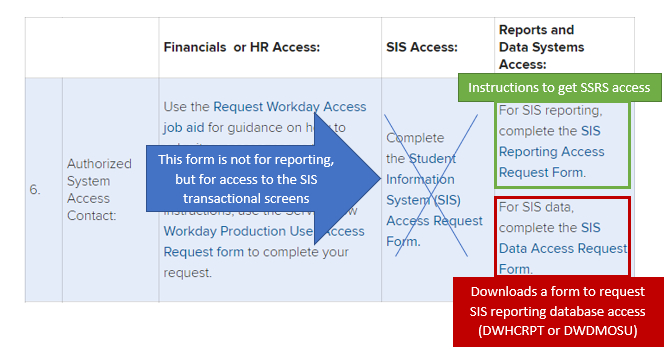
Complete the form and submit it to cio-access@osu.edu. You will be contacted about the status of your request shortly. If your access request is approved, you will be sent materials to help you set up your data connections and prepare you for training.